Okay! You’ve found the perfect printable decorations online, and they are customizable! But, when you think about the idea of editable files that you personalize yourself, it seems intimidating! You think, CAN I DO THAT? Am I computer savvy enough? And the answer is YES! If you’ve watched any of my party decorations tutorial videos, then you know I love to simplify party decorating! And when you learn How to Edit & Print Editable Party Decorations with Adobe with Adobe you’ll see how easy it is to personalize and print your own party decorations from digital files!
Please note, this page contains affiliate links to products I recommend. If you purchase something from this page, I may receive a small percentage of the sale at no extra cost to you. For additional information, please see my privacy and disclosures page.

Firstly, there are only 4 steps. Yup, its that easy! The written instructions are as follows.
- Save the PDF file to your computer
- Open the File with Adobe Reader
- Edit your files.
- Print, cut and assemble (okay so that’s a 3-in-1)!
Saving Your File: How to Edit & Print Editable Party Decorations with Adobe
Firstly, make sure you save the file to your computer. That way, you can save your changes as you go along. Furthermore, make sure you remember where you saved it!
How to Open Your File
Next, open your PDF file in Adobe Reader. You can do this one of two ways. Right click on the file, and select to Open With Adobe Reader OR open Adobe Reader and then click FILE > OPEN and open the file you saved.
Don’t have Adobe Reader? No worries. It’s free, and you can download it here.
A word of caution for Mac users. You will NOT be able to make edits if you open the file with Preview.
Another tip: DO not make edits via a mobile device like your phone or tablet. Use your computer and you will run into less issues.
Editing: How to Edit & Print Editable Party Decorations with Adobe
Here’s where the magic happens and you can personalize all your party decorations that are editable!
Once you open your editable PDF file, you will see little blue boxes where you can add your personalization like your child’s name, age, and other customizable elements. The boxes tell you there are editable text fields and act as a guide to show you can type your own text. Please note, the boxes will not print out! Also note, anything not in a blue box is NOT editable. I try to mention what is actually editable on all my listing on Etsy and on my digital party decorations.
Next, click into the blue shaded boxes and start typing your personal information.
Frequently Asked Questions Regarding Editing a PDF
Can I Change the Font and Size?
The only things that are editable are the content. (Images are generally not editable.) Make sure to read what is editable and what is not. Sometimes certain items are not editable.
If you don’t like the font, or want to make the text smaller or larger, you can make edits to the font and size of the content by clicking Ctrl + E. Additionally, this will allow you to make spacing changes as well.
Why is there a plus sign (+) by my blue box?
The blue box means the box isn’t big enough for your content. In order to adjust this, reduce the size of your text until the plus sign disappears. Do this by clicking Control + E on your keyboard.
Printing: How to Edit & Print Editable Party Decorations with Adobe
The final step! Printing.
Printing Your Editable Party Decorations Yourself
If you have the correct size paper all ready to go (Read about The Best Paper for Party Decorations here), you’re ready to print. (Most of my decorations – like banners, cupcake toppers, and favor tags are easily printed on regular 8.5 x 11 sheets. However, a few printable decorations are 8×10 or 5×7, for things like drink signs, welcome signs, and other printable decorations.
- First, make sure you are in Adobe Acrobat. (i.e. if you emailed it to yourself, don’t open it in your browser to print. Download it and open it in Adobe Acrobat to print from that application.)
- Select File (top left) > Print
- From here, it will likely show you a preview of what it will look like. (Below is a screenshot of an example of a printable and editable high chair banner for a girly Oktoberfest party).

If you’re printing, for instance, something that is not a full size sheet of paper, like a 5×7 or 8×10, head over to my blog about printing editable invitations for specifics and troubleshooting on those items.
In most cases you will want it to have the following settings:
- Under Page Size & Handling, check the box that says “Choose Paper Source by PDF Page size“. Then use the radio button to select and select “Actual Size“.
- Having problems with it printing the original content and not the content that you edited? You may need to click on the “Advanced” button and select “Print as Image“.
- If it’s not looking quite right or is getting cut off, you may also need to go into the “Properties” button and select “Borderless Printing“. (If you are printing any of my pintables that are 8.5×11, this shouldn’t be a problem.
Sending or Saving Your Editable Party Decorations to Be Printed
If you don’t have a printer or just don’t want to print your decorations yourself, you might be planning to save your editable decorations after you edit them and to send to someone else or to an online printer. Therefore, here are some pointers.
- Save it as a PDF NOT a JPG by going to File > Save As. (i.e. If you save it as a JPG by clicking, File >Export > JPG – it will NOT save the content you edited.)
- If you need your party decoration files to be in JPG form, first save it as a PDF in the steps listed above Then, visit this Adobe site to covert your PDF to JPG.
Lastly, read my blog about how to print printable party decorations for some additional tips and tricks.
Need more help printing invitations at home? I am always preaching about how it’s not really about your printer that you have to worry about. It’s your paper. Therefore, you can read all about printing invitations at home here.
Additionally, you might be wondering what the best cardstock printer is to print these party decorations at home. Therefore, I have written a blog called The Best Printer for Party Decorations that will tell you all about the printer I use in my party decorations business.
Related Articles
You might also be interested in the following articles:
How to Print Printable Party Decorations
The Best Paper to Print Digital Party Decorations
What Are Digital Party Decorations?
Lastly, thank you so much for taking the time to read about How to Edit & Print Editable Party Decorations with Adobe. I hope this gives you some ideas about personalizing and printing your own decorations for your next event! I love to help you celebrate life through party decorations and personal development! But above all, I’d love to connect with you. Reach out to me on Instagram and let’s chat.
xox
Lindsay